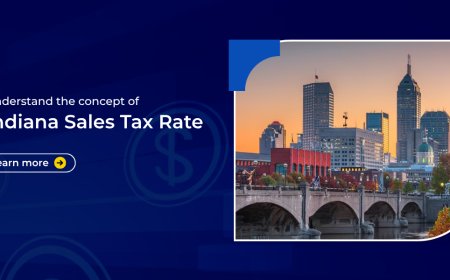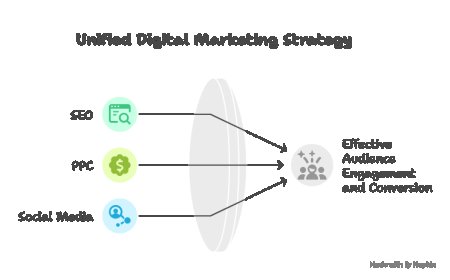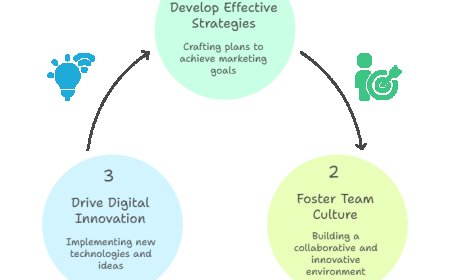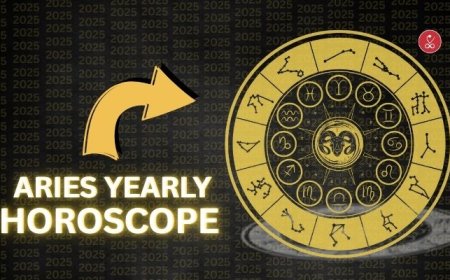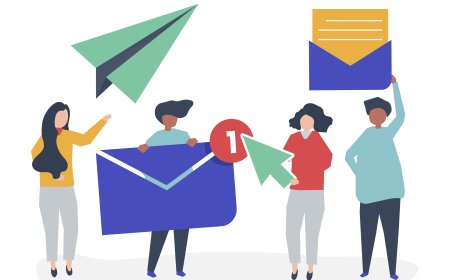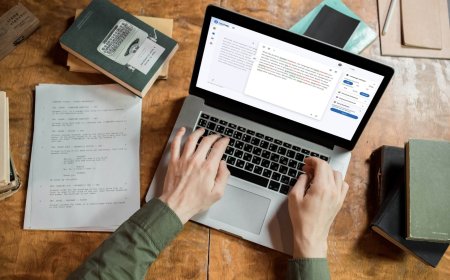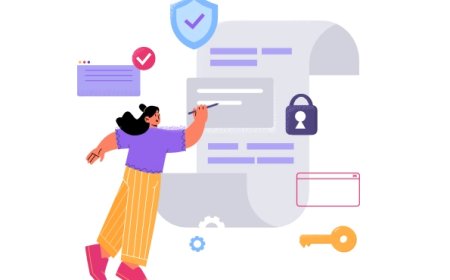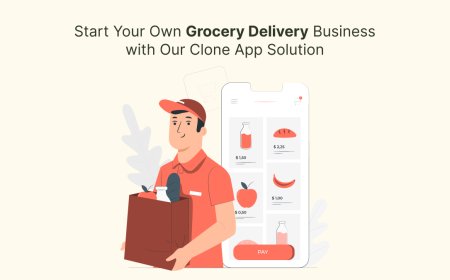Why Is My HP Printer Offline? Easy Solutions That Work
Is your HP printer showing offline? Learn the top reasons why this happens and follow simple, step-by-step solutions to get your HP printer back online quickly.
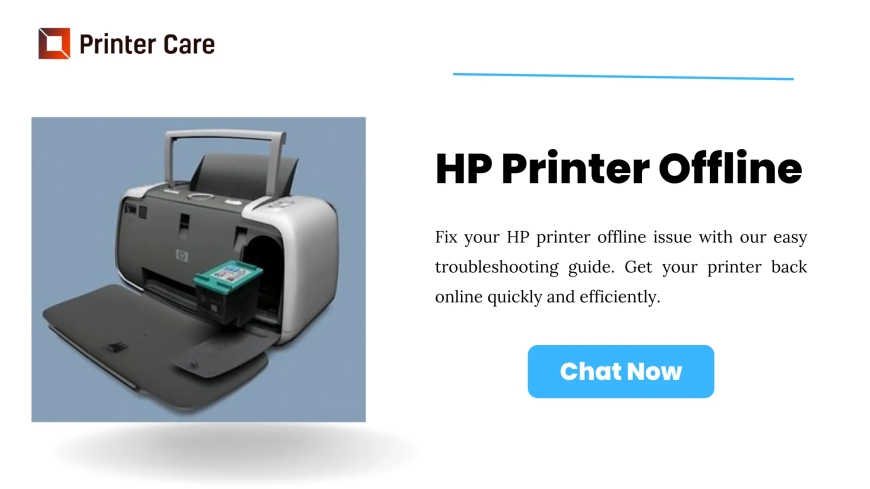
If your HP printer is showing offline, youre not alone. This common issue can disrupt your workflow and prevent you from printing documents when you need them most. Fortunately, its usually easy to fix once you understand the cause. This guide will walk you through the reasons behind the error and provide clear steps to get your printer back online.
What Does HP Printer Offline Mean?
When your printer shows as offline, it means that your computer cant communicate with the printer. This doesnt always indicate a major problemit could be something as simple as a loose cable, an incorrect setting, or a temporary network glitch.
Common Reasons Why HP Printers Go Offline
Here are some of the most frequent causes behind the HP Printer Offline message:
-
Connectivity Issues
The printer may be disconnected from your Wi-Fi or USB connection. Network printers can drop off if the signal is weak or the router is rebooted. -
Incorrect Printer Settings
Sometimes the "Use Printer Offline" mode is selected by mistake in Windows settings. -
Outdated or Corrupt Printer Drivers
Incompatible or outdated drivers can break the connection between your PC and printer. -
Print Queue Errors
A jammed print job or large queue can force the printer into an unresponsive state. -
Power or Sleep Mode
Some HP printers go into sleep mode when idle, causing them to appear offline.
How to Fix HP Printer Offline Status: Step-by-Step Guide
? 1. Restart Devices
-
Turn off your HP printer, computer, and router.
-
Wait 30 seconds, then power them back on.
-
This can often fix minor glitches.
? 2. Check Printer Connections
-
For USB: Make sure the cable is securely plugged in.
-
For Wi-Fi: Ensure your printer is connected to the correct wireless network.
-
Print a network test page from the printer to confirm connectivity.
? 3. Disable Use Printer Offline Mode
-
Go to Control Panel > Devices and Printers.
-
Right-click your HP printer and select See whats printing.
-
Click Printer in the top menu and uncheck Use Printer Offline.
? 4. Set Your Printer as Default
-
In Devices and Printers, right-click on your HP printer and choose Set as default printer.
-
This ensures your computer always sends print jobs to the correct device.
? 5. Update or Reinstall Printer Drivers
-
Visit HPs official support site to download the latest driver for your specific printer model.
-
Install the driver and restart your PC.
? 6. Use HP Print and Scan Doctor
-
HP offers a free tool called HP Print and Scan Doctor that automatically detects and fixes offline errors.
When to Contact HP Support
If your printer remains offline after these steps, the issue may be deepersuch as hardware failure or network misconfiguration. In such cases, its best to contact HP Customer Support for personalized help.
Final Thoughts
The HP Printer Offline error is a common but fixable issue. With a few quick checks and adjustments, you can restore your printer to online status and get back to printing in no time. Regular maintenance, keeping drivers updated, and checking network settings can help prevent this problem in the future.